Keselamatan Facebook - Part 2
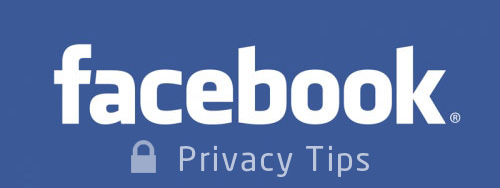
Post sebelum ni - Part 1, saya mengutarakan secara ringkas peranan facebook dan cara biasa kita menggunakannya. kali ni saya cuba berkongsi maklumat cara memastikan kita lebih selamat untuk berfacebook. Iaitu dengan mengambil langkah² keselamatan yang sepatutnya.
Sentiasalah mengelak dari meletakkan maklumat sensitif kerana mungkin penjenayah siber dapat mengagak klu kepada password anda seperti nama, nama² dalam ahli keluarga, tarikh lahir, alamat rumah, no. fon, sekolah, kereta & no. plate, emel, maklumat percutian, dan sebagainya. Jangan kongsi maklumat² tersebut. Atau pastikan password anda tidak berkaitan dengan maklumat² tersebut atau cukup susah untuk diteka.
Baik anda perlu ikuti langkah di bawah tips oleh ZoneAlarm, sebelum itu login ke facebook anda dan ikuti 10 langkah ini:
1. Access your privacy setting
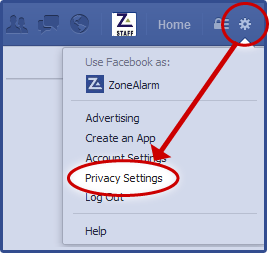
The starting point for adjusting your Facebook privacy settings begins from your main Facebook page. Click the Gear (setting) icon at the upper right corner and select "Privacy Settings" from the drop down menu.
2. Tighten privacy settings for Timeline postings
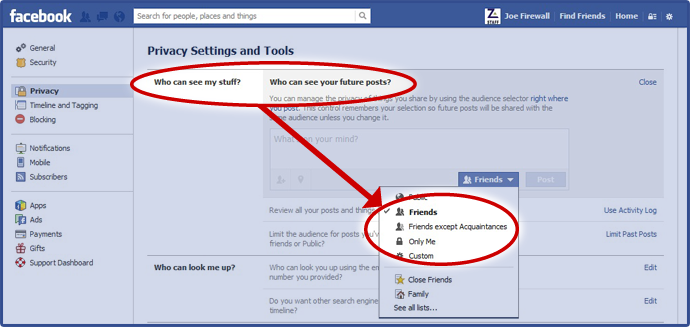
Then in "Who can see my stuff?" - "Who can see your future posts?" select "Edit" and then pick either "Friends", "Friends except Acquaintances", "Only Me" or "Custom".
(I'm using 'Custom' on this)
3. Tighten privacy settings for your email and phone
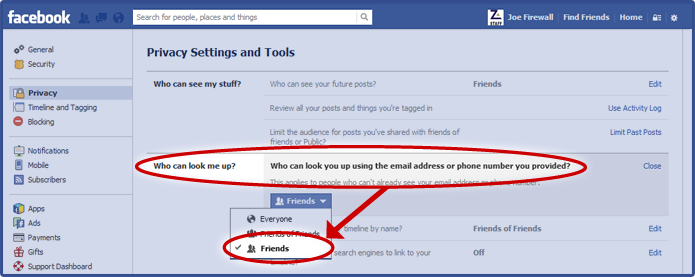
Still at the same window, then to "Who can look me up?" - "Who can look you up using the email address or phone number you provided?", select "Friends".
4. Tighten privacy settings for older Timeline postings
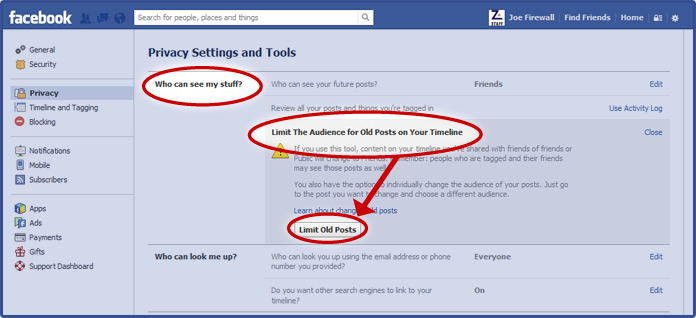
(at the same window of "Privacy Settings") In "Who can see my stuff?" - "Limit The Audience for Old Posts on Your Timeline" and then select "Limit Old Posts" to change all old postings with one click.
5. Tighten Application privacy settings
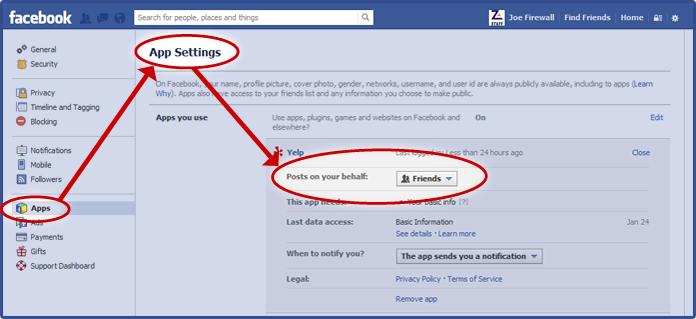
In your Facebook account, go to "Privacy Settings", click "Apps" from the bookmark lists on the left side that will open "App Settings". From this screen you will see all your Facebook Apps. Click "Edit" for any App you want to review and a control panel will open. From this panel you can see what data the app can access in "This app needs", you can adjust "Posts on your behalf", or you can delete the app entirely by clicking the "Remove app".
6. Tighten Application privacy settings for Friend sharing
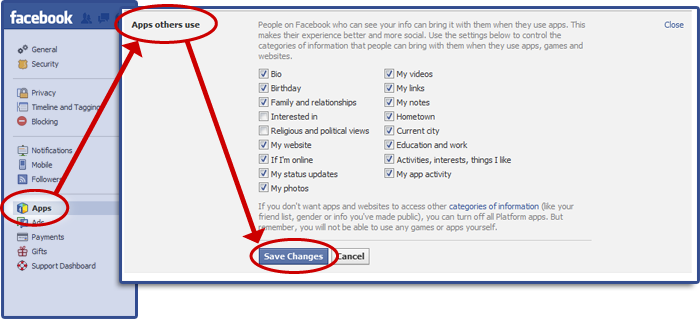
In your Facebook account, go to "Privacy Settings", click "Apps" from the bookmark lists on the left side which will open "App Settings". Select "Apps others use" click "Edit" then remove checks from info you don’t want your friends to share through apps, then click "Save Changes".
7. Tighten Photo privacy
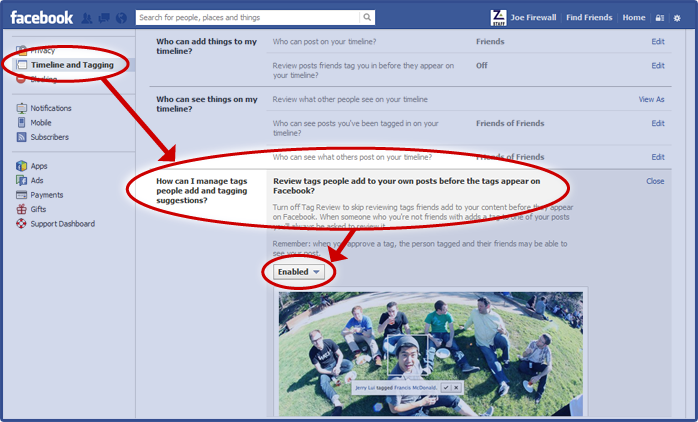
In your Facebook account, go to "Privacy Settings", click "Timeline and Tagging" which will open "Timeline and Tagging Settings". In the section "How can I manage tags people add and tagging suggestions?" - "Review tags people add to your own posts before the tags appear on Facebook?", select "Edit" then select "Enabled".
8. Tighten privacy for your posts on other Timelines
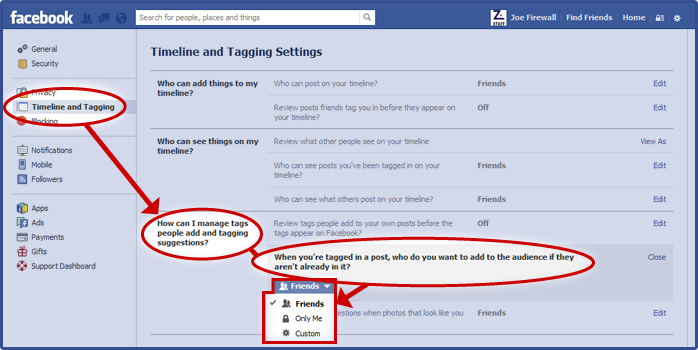
Still in the "Timeline and Tagging Settings", in the section "How can I manage tags people add and tagging suggestions?" - "When you're tagged in a post, who do you want to add to the audience if they aren't already in it?", select "Edit" then select your comfortable level of sharing.
9. Create Friend Lists
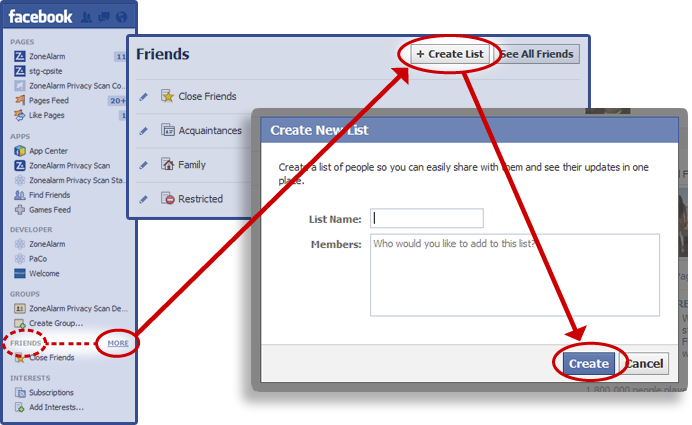
Organize your Friends into different groups, each with a custom privacy setting. From your New Feed (also known as Home) click "Friends" - "More" from the bookmark lists on the left side. Select "+Create List" to open a dialog to Create a new friend list.
10. Make your Facebook profile invisible to search engines
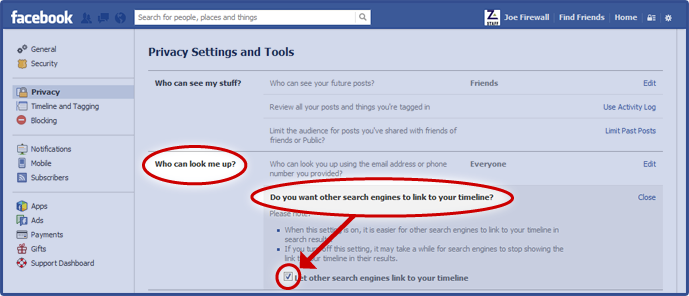
In your Facebook account, go to "Privacy Settings" then to "Who can look me up?" & "Do you want other search engines to link to your timeline?", then uncheck the checkbox "Let other search engines link to your timeline".
Harap anda dapat follows step² mudah tersebut.. langkah pencegahan lebih baik dari menyesal nanti..
credit: ZoneAlarm Privacy Tips














No comments: